The Data Merge function in InDesign is a powerful, versatile tool for integrated marketing. We use it for variable data printing to personalize individual pieces – text and images – and, if a direct mail piece, to address and barcode for delivery to the USPS. The latest enhancement to Data Merge is the ability to integrate automatically generated QR codes into the Data Merge workflow. The best part is InDesign does almost all the work.
As you may know, InDesign CC will automatically generate a QR code within a document. Choose Object – Generate QR Code. From the Content tab, you can choose which of 5 main classes of QR code information you want to create: Text, Website, Text Message, Email or Business Card/Contact Information. The Color tab will let you change the QR code from standard Black to one of your other Swatch colors. When you click OK, the code loads onto your cursor for placement (or if you already selected a placeholder box, it places itself on the page). It can be resized to any dimension needed and is a high fidelity graphic object – in other words, it behaves just like a vector piece of artwork.
Choose Object – Generate QR Code. From the Content tab, you can choose which of 5 main classes of QR code information you want to create: Text, Website, Text Message, Email or Business Card/Contact Information. The Color tab will let you change the QR code from standard Black to one of your other Swatch colors. When you click OK, the code loads onto your cursor for placement (or if you already selected a placeholder box, it places itself on the page). It can be resized to any dimension needed and is a high fidelity graphic object – in other words, it behaves just like a vector piece of artwork.
To automatically generated MULTIPLE QR codes through a Data Merge, the key lies in correctly entering the data in your Data Source .csv or .txt file. You will need to create a column (in Excel for example) and – this is the important part – name the column beginning with a hashtag (for example, “#QRcodes“). Within that column you can mix and match any of the 5 types of codes, but the data entries must be in the following formats:
- For plain text: simple, just enter the text you want to be encoded.
- For an SMS Text Message: SMSTO:<Phone number>:<Message> Example: SMSTO:8285551919:Call me!
- For a Website Hyperlink: URL:<url> Example: URL:http://www.imagesmith.com
- For and Email Message: MATMSG:\nTo:<email address>\nSUB:<subject>;\nBODY:;;<body of email> Example: MATMSG:\nTo:[email protected]\nSUB:Your Subject;\nBODY:;;bodyofemail
- For Contact or Business Card Info: BEGIN:VCARD\nVERSION:2.1\nN:<last name>;<first name>\nFN:<full name>\nORG:<your workplace>\nTITLE:<job title>\nTEL;CELL:<cell number>\nTEL;WORK;VOICE:<voice number>\nADR;WORK:;;<address>;<city>;<state>;<zip>;<country>\nEMAIL;WORK;INTERNET:<email address>\nURL:<website url>\nEND:VCARD
 Back in InDesign, choose Select Data Source on the Data Merge panel options and then link the .txt or .csv file you created to this document. Draw a box as the placeholder for where you want the QR codes to print on your page. Now link that placeholder to the data by selecting it and then clicking the “qrcodes” field title in the Data Merge panel (the hashtag you put on that column in Excel will not show up in InDesign, but it does allow InDesign to recognize that data as QR code information). Your placeholder will then have a dashed border selection line around it, signifying it will create QR codes when merged.
Back in InDesign, choose Select Data Source on the Data Merge panel options and then link the .txt or .csv file you created to this document. Draw a box as the placeholder for where you want the QR codes to print on your page. Now link that placeholder to the data by selecting it and then clicking the “qrcodes” field title in the Data Merge panel (the hashtag you put on that column in Excel will not show up in InDesign, but it does allow InDesign to recognize that data as QR code information). Your placeholder will then have a dashed border selection line around it, signifying it will create QR codes when merged.
Finally, merge your document either by choosing “Create Merged Document” (which will give you a multi-page InDesign document) or “Export to PDF” (which creates the finished multi-page PDF file). If your InDesign document is a 2-pager and you have an .txt or .csv file of 100 entries linked, you will create a 200 page PDF file.
One snag: I cannot figure out how to generate QR codes this way in any color other than black. While InDesign lets you choose a color for individual codes you create within the application, I have not been able to find out how to “colorize” the placeholder for the merge in order to generate multiple QR codes through Data Merge that are any color other than black. If you know, please tell us how. If not, then perhaps that ability will come in a future update.
Strive to buy your print locally! A community printer will understand communication and design, with a special emphasis on your local market. They should be able to provide you with the latest information, inspiration, technical advice, and innovative ideas for communicating your message through print, design and typography, signage, apparel, variable data printing and direct mail, integrated marketing and environmentally responsible printing. If they can’t, you have the wrong printer! The best advice, always, is to ASK YOUR PRINTER!


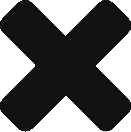

2 Replies to “Auto Generate QR Codes with Data Merge in InDesign CC 2014”
Comments are closed.